There is one interesting feature in Solidworks that I did not find in the Solidworks help or was looking badly :). Use one sketch in different elements. To do this, select the sketch by clicking the left mouse button on the sketch, (first open it in the tree) and click on the desired element: draw, cut, etc. After that, enter the parameters and confirm. As a result, you will get an element that is created with a sketch from another element. The icon for such a sketch, used in several elements, looks like a sketch with the palm opened under it, similar to the common folders in Windows.
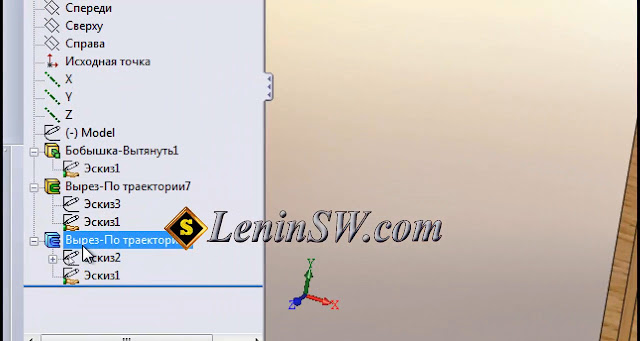 |
You can use sketches of different elements in other elements repeatedly.
For example, we'll make a figurine on the panel, we'll simulate it the way it is done in the production: we make the workpiece and then milling it along the contour.
For example, we'll make a figurine on the panel, we'll simulate it the way it is done in the production: we make the workpiece and then milling it along the contour.
Use the "Swept Cut"
Specify the profile
and the trajectory of the cutout
Repeat our actions for the other side of the workpiece
As a result, we received a parametric panel.
See this video.


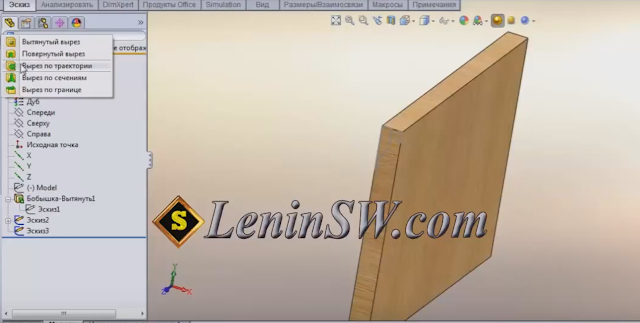
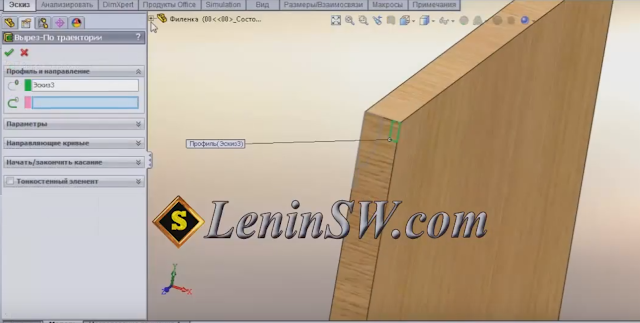
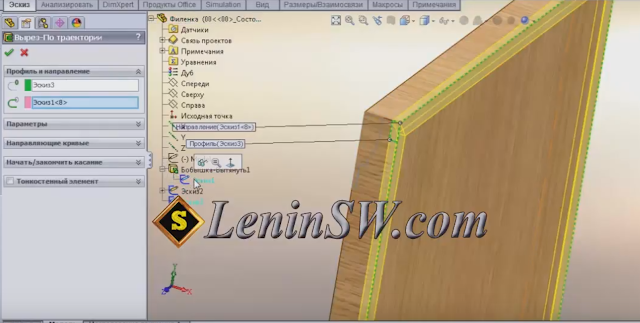



No comments:
Post a Comment