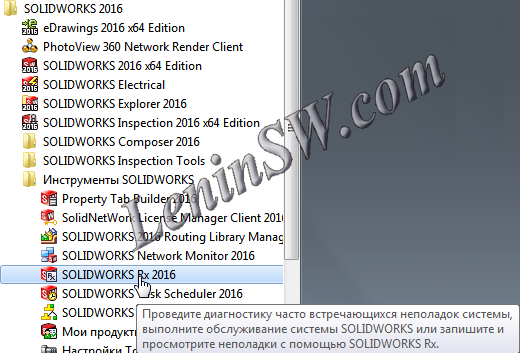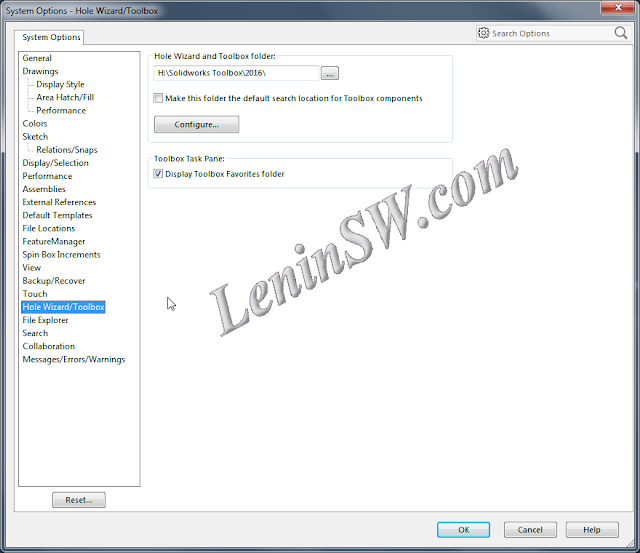5
Нужные страницы
Translate
Search
Thursday, September 28, 2017
Monday, September 25, 2017
Slow Performance Solidworks
Friday, September 22, 2017
Thursday, September 21, 2017
How to Fix SOLIDWORKS Toolbox
Error Solidworks Toolbox:
- Failed to get writable document
- Unable to open read-only file
- Failed to save Toolbox library: Access to the path is denied
Failed to get writable document
To do this, right-click on the Toolbox-Properties - Security tab. Check that your account has write permissions.
Unable to open read-only file
With this error, you must tick the "Change the status of the read-only document to the record" in the Toolbox- "User Settings" configurator settings
Failed to save Toolbox library:
Access to the path is denied
In the third case, you need to check the write permission of the "ToolboxFiles.index" file, which is located in the Toolbox - \ Browser directory. This error may appear in SW2012 and higher versions. This is due to the fact that starting from Solidworks 2012 the toolbox does not depend on the SWBrowser.mdb database, but stores the structure in the "ToolboxFiles.index" file.
Wednesday, September 20, 2017
Running Solidworks in English and Russian (or other) languages using bat / cmd-file
To run Solidworks in English and Russian (or any other localized in Solidworks) languages using the bat-file, we need two additional reg-files that change the language parameters of Solidworks. For example, we will run Solidworks 2016 and launch will do for the Russian and English interface.
This can be done for any of the languages that is the localization of Solidworks: (Czech, French, German, Italian, Japanese, Korean, Polish, Portuguese (Brazil), Spanish, Turkish, Russian, English, Chinese Simplified)
This can be done for any of the languages that is the localization of Solidworks: (Czech, French, German, Italian, Japanese, Korean, Polish, Portuguese (Brazil), Spanish, Turkish, Russian, English, Chinese Simplified)
Monday, September 18, 2017
The demand for better ways to bring your ideas to life
SOLIDWORKS 2018 includes new features and enhancements that respond directly to user requests and the needs of 21st century product development. Work more efficiently with an improved user interface that takes advantage of your touch-enabled devices, let SOLIDWORKS automatically generate the optimal shape of your design based on functional and manufacturing criteria, or let SOLIDWORKS automatically generate the NC tool paths needed to machine your parts. These capabilities are just some examples of how SOLIDWORKS is changing the way design and manufacturing is done.
SOLIDWORKS 2018 Enhancements:User Experience Gets Big Touch Ups
SOLIDWORKS 2018 supports a dedicated touch screen mode providing a powerful new set of productivity tools for working on touch screen devices. Freehand sketch with a pen and automatically convert pen strokes to shapes to quickly capture design ideas in the office or on the go.


Take the Guess Work Out of Optimizing Your Designs
Automatically optimize the shape of a design based on weight, function, and manufacturing criteria using the new simulation Topology Study. You can also improve product performance or reduce product weight based on function and manufacturing constraints.
SOLIDWORKS 2018 Enhancements:User Experience Gets Big Touch Ups
SOLIDWORKS 2018 supports a dedicated touch screen mode providing a powerful new set of productivity tools for working on touch screen devices. Freehand sketch with a pen and automatically convert pen strokes to shapes to quickly capture design ideas in the office or on the go.
Take the Guess Work Out of Optimizing Your Designs
Automatically optimize the shape of a design based on weight, function, and manufacturing criteria using the new simulation Topology Study. You can also improve product performance or reduce product weight based on function and manufacturing constraints.
Saturday, September 16, 2017
SOLIDWORKS 2018 - Overview
Overview
Design and Manufacturing
Simulation
CAM
Topology Optimization
Easier Assembly Builds
Enhanced 3D CAD Interoperability
Generate Inspection Reports Faster
Powerful Model Based Definition
PDM
Easier Electronic Design
Tolerance Based Machining
Free Hand Sketching
WHAT'S NEW SOLIDWORKS 2018
 |
| Solidworks 2018 |
1 Welcome to SOLIDWORKS
2018........................................................................14
Top
Enhancements......................................................................................................................14
For More Information....................................................................................................................16
2 User Interface
.....................................................................................................17
Auto-Rotate View on Sketch
Edit.................................................................................................17
Folders in the FeatureManager Design
Tree...............................................................................18
Measure Tool Enhancements.......................................................................................................19
Mouse Gestures Enhancements
............................................................................................20
Scaling of Entities on High Resolution
Monitors...........................................................................21
Show File Names and Descriptions in Design
Library ................................................................21
Task Pane Changes.....................................................................................................................22
Touch-based Interactions
.......................................................................................................23
Magnified Selection.................................................................................................................23
Touch
Mode.............................................................................................................................23
Custom Numeric
Keypad........................................................................................................24
Welcome Dialog Box
...............................................................................................................24
Home
Tab................................................................................................................................24
Recent
Tab..............................................................................................................................26
Learn
Tab................................................................................................................................27
Alerts
Tab................................................................................................................................27
3 SOLIDWORKS
Fundamentals.............................................................................29
Adobe Illustrator Creative Cloud
Files..........................................................................................29
Application Programming
Interface..............................................................................................29
Default Templates for New
Documents........................................................................................30
Include or Exclude Suppressed Components
in Pack and Go ....................................................31
Rebuild
Tools................................................................................................................................31
Select Over
Geometry..................................................................................................................32
Support for 3D Printing Models Containing
Surface Bodies and Graphics Bodies......................33
4
Installation............................................................................................................34
Installing SOLIDWORKS CAM
....................................................................................................34
5
Administration......................................................................................................35
Controlling Dismissed Messages
................................................................................................35
Logging into SOLIDWORKS
........................................................................................................36
Synchronizing Settings and Options Across
Multiple Machines..............................................37
Show Document Open
Times.......................................................................................................38
Specifying a Template for General
Tables...................................................................................38
Task Scheduler Supports Additional File
Formats
......................................................................38
6
Assemblies...........................................................................................................40
Asset Publisher and Magnetic Mates
Enhancements..................................................................40
Changing the Transparency of an Assembly
or Multibody Part...................................................41
Check Entity
Enhancements........................................................................................................41
Mates............................................................................................................................................42
Perpendicular Mates...............................................................................................................42
Temporarily Hiding Faces when Selecting
Mates...................................................................42
Misaligned Mates..........................................................................................................................43
Allowing Misaligned Concentric
Mates....................................................................................43
Assemblies System Option for Misaligned
Mates...................................................................44
Document Properties -
Mates..................................................................................................44
Motion Study Menu Enhancements.............................................................................................45
Pattern
Enhancements.................................................................................................................45
Including Material and Visual Properties
in a Mirrored Part ...................................................45
Linear Pattern
Enhancements.................................................................................................46
Performance Evaluation
Enhancements......................................................................................48
Assembly Open Progress
Indicator.........................................................................................48
Assembly Visualization Enhancements
..................................................................................49
Performance Evaluation Tool
Enhancements.........................................................................49
Smart Explode
Lines....................................................................................................................51
Creating and Dissolving Smart Explode
Lines........................................................................51
Smart Explode Lines
PropertyManager..................................................................................53
SpeedPak
....................................................................................................................................55
Setting a Rebuild on Save Mark on SpeedPak
Configurations...............................................55
Updating SpeedPak Configurations
Automatically..................................................................55
Treehouse
Enhancements...........................................................................................................56
Display Files in a List
View......................................................................................................56
Hiding Suppressed
Documents...............................................................................................57
Print
Options............................................................................................................................58
User
Interface..........................................................................................................................58
7 SOLIDWORKS
CAM............................................................................................59
Documentation.............................................................................................................................59
Rebranding...................................................................................................................................59
Setting Subroutines for
Parts........................................................................................................59
Setting the Toolpath Output
Folder..............................................................................................60
Technology Database...................................................................................................................61
User Interface
Improvements.......................................................................................................61
CommandManager..................................................................................................................61
Display
Colors.........................................................................................................................61
Save Operation
Plan...............................................................................................................61
8
CircuitWorks.........................................................................................................62
Building Model as a Part in
CircuitWorks.....................................................................................62
Usability
Improvements................................................................................................................63
Controlling CircuitWorks User Options from an Administrator
Location Using Windows User
Permissions........................................................................................................................63
Editing Reference Designators of Multiple
Components.........................................................63
Setting Up Administrator
Rights..............................................................................................64
Ability to Recognize SOLIDWORKS Features in CircuitWorks....................................................64
Exporting SOLIDWORKS Features Using the CircuitWorks Export
Wizard...........................65
Editing Hole Features in the CircuitWorks Export
Wizard.......................................................65
9 SOLIDWORKS
Composer...................................................................................67
SOLIDWORKS
Composer............................................................................................................67
Label Orientation and Label Position for
Measurements........................................................67
Support of Favorite
Context....................................................................................................67
Support of Pro/E Creo 3.0.......................................................................................................67
Padding for
Measurements.....................................................................................................68
Write Outlines..........................................................................................................................68
SOLIDWORKS Composer
Sync...................................................................................................68
Support of Favorite
Context....................................................................................................68
Support of Pro/E Creo
3.0.......................................................................................................68
Write
Outlines..........................................................................................................................68
SOLIDWORKS Composer
Player................................................................................................69
Label Orientation and Label Position for
Measurements........................................................69
Padding for
Measurements.....................................................................................................69
10 SOLIDWORKS
Costing.....................................................................................70
Calculating the Cost of Custom Operations for Selected
Materials.............................................70
Costing Template Enhancements................................................................................................71
Machining and Sheet Metal Template
Enhancements............................................................71
Limited-Access Multibody and Assembly Templates..............................................................71
Evaluating the Cost of Assembly
Operations...............................................................................72
Organizing and Saving Costing Data
Locally...............................................................................73
11
DimXpert............................................................................................................74
3D PMI Compare for DimXpert Annotations Is
Enhanced...........................................................74
Automatic Generation of DimXpert Annotations for Fastener
Assemblies...................................74
Customizable General Tolerances for
DimXpert..........................................................................76
Customizing the General Tolerance
File.................................................................................76
Inserting a General Tolerance
Table.......................................................................................77
Displaying Component-level DimXpert Annotations in
Assemblies.............................................77
General Profile
Tolerance.............................................................................................................78
Inserting a General Profile Tolerance in a
Note......................................................................78
Editing a Geometric Profile
Tolerance.....................................................................................79
Patterned Datums.........................................................................................................................79
12 Detailing and
Drawings......................................................................................83
Annotations...................................................................................................................................83
Auto Hatching in Section
Views..............................................................................................83
Custom Property Improvement...............................................................................................83
Movable Datum
Target............................................................................................................83
New Draft Symbols..................................................................................................................86
New Geometric Tolerance
Options.........................................................................................86
Dimensions...................................................................................................................................87
Hole Callouts Supported in Advanced Hole
Tool....................................................................87
Trailing Zeroes.........................................................................................................................88
Drawing
Views..............................................................................................................................91
Applying Layers and Colors to
Hatches..................................................................................91
Blocks in Break
Views.............................................................................................................92
Broken-Out Section
Views......................................................................................................92
Inserting a 3D View in a
Drawing............................................................................................94
Output...........................................................................................................................................95
Bookmarks in PDF
Output.......................................................................................................95
Tables...........................................................................................................................................95
All Uppercase
Characters.......................................................................................................95
Revision Table Driven By SOLIDWORKS
PDM......................................................................95
13
eDrawings..........................................................................................................96
3D
Views......................................................................................................................................96
Decals in eDrawings
Files............................................................................................................96
Setting Options and Passwords for eDrawings
Files...................................................................96
STEP Files in eDrawings
Files.....................................................................................................97
Attaching STEP Files to eDrawings
Files................................................................................97
Opening STEP Files in
eDrawings..........................................................................................97
User Interface
Enhancements......................................................................................................99
Zooming In and
Out....................................................................................................................100
14 SOLIDWORKS
Electrical.................................................................................101
Connection Point
Display...........................................................................................................101
Distributed Mode
.......................................................................................................................101
Global Project Drawing Styles
...................................................................................................102
Global Wire Mark Display
..........................................................................................................102
Multi-level Terminals ..................................................................................................................102
Natural Sort Option for Marks
....................................................................................................103
Other Enhancements for SOLIDWORKS Electrical...................................................................103
Project Level Attribute Styles
.....................................................................................................104
SOLIDWORKS Electrical and SOLIDWORKS Routing Integration
...........................................104
Symbol
Editor.............................................................................................................................104
Terminal Strips ..........................................................................................................................105
Unused Wires
............................................................................................................................105
User Data for Manufacturer
Parts...............................................................................................105
Wire Numbering
Group...............................................................................................................105
15 SOLIDWORKS Flow
Simulation......................................................................106
Color
Bar....................................................................................................................................106
Component Explorer...................................................................................................................107
Free
Surface...............................................................................................................................107
Full
Template..............................................................................................................................107
Noise
Prediction.........................................................................................................................107
Plot
Callouts...............................................................................................................................107
Sector
Periodicity........................................................................................................................108
16 SOLIDWORKS 3D
Interconnect......................................................................109
Additional File Formats Supported
.......................................................................................109
STEP, IGES, and ACIS
Files................................................................................................109
Additional Information Supported for Reading from Third-Party
Native CAD Files ..............109
Assembly Cut
Features.........................................................................................................110
Custom
Properties.................................................................................................................110
Material
Properties................................................................................................................110
Unconsumed Sketches and
Curves......................................................................................110
17 SOLIDWORKS
Inspection...............................................................................111
SOLIDWORKS Inspection
Add-in..............................................................................................111
SOLIDWORKS Part and Assembly
Support.........................................................................111
SOLIDWORKS PDM
Integration...........................................................................................113
SOLIDWORKS Inspection Standalone......................................................................................113
2D File
Support......................................................................................................................113
3D File Support......................................................................................................................114
Balloon
Sequences...............................................................................................................115
CMM Data Management
Import............................................................................................115
Create and Place
Sub-Balloons............................................................................................115
Customizable Balloon Numbering.........................................................................................116
Customizable Tolerance
Type...............................................................................................117
Explode Note.........................................................................................................................117
Export to CAMS XML and
Verisurf........................................................................................117
Export to QualityXpert Improvements...................................................................................117
ExtractionXpert......................................................................................................................117
Full Specification...................................................................................................................118
Ignore Basic
Dimensions.......................................................................................................118
Improved Optical Character
Recognition..............................................................................118
Improved User
Interface........................................................................................................118
Merge Characteristics...........................................................................................................118
Net-Inspect
Options...............................................................................................................119
Predefining Balloon
Appearances.........................................................................................119
Publish Reports with Document
Snapshots..........................................................................119
Revision Management...........................................................................................................120
Sampling................................................................................................................................120
Smart
Extract.........................................................................................................................120
SOLIDWORKS PDM
Integration...........................................................................................121
Undo and
Redo.....................................................................................................................122
18 SOLIDWORKS
MBD........................................................................................123
3D PDF Templates.....................................................................................................................123
3D PMI Compare
Versions.........................................................................................................125
3D Views
Slideshow...................................................................................................................126
Bill of
Materials...........................................................................................................................126
Configuration-specific Properties in 3D
PDF..............................................................................127
Inserting Configuration-specific Properties in a Text
Field....................................................127
Inserting Configuration-specific Properties in a
Table...........................................................127
Import
PMI..................................................................................................................................127
Insert a Note in a 3D PDF
Field..................................................................................................127
MBD
Templates..........................................................................................................................128
19 Model
Display..................................................................................................129
Offloaded Rendering
.............................................................................................................129
Using Single Offloaded
Rendering........................................................................................129
Using Scheduled Offloaded
Rendering.................................................................................130
20 Parts and
Features..........................................................................................131
Advanced
Hole...........................................................................................................................131
Defining Hole Elements with Baseline
Dimensions...............................................................131
Customizing Advanced Hole Callouts
..................................................................................132
Block Editing of Linked Custom Properties in Derived Parts
.....................................................133
Cosmetic Threads Improvements
.............................................................................................133
Creating a Bounding Box
......................................................................................................133
Defeature Tool
Improvements....................................................................................................134
Extracting Geometry from a Corrupted Solid Body
..............................................................135
Feature Freeze Bar Works with All Folders
...............................................................................135
Hole Wizard Options to Match Size or Preserve Settings
.........................................................136
Mesh BREP Bodies
...................................................................................................................137
Workflows for Working with Mesh BREP Bodies
.................................................................139
Options for Importing Mesh Files
.........................................................................................140
Converting Solid, Surface or Graphics Bodies to Mesh
.......................................................141
Selection Filters for Mesh
Bodies..........................................................................................142
Creating a Surface From Mesh Feature
...............................................................................143
Selecting Facets Using Paint
Select.....................................................................................146
List of Features Supporting Mesh BREP Bodies
..................................................................147
Enhancements to Importing Mesh Files as Graphics
Bodies................................................150
More Control Over Custom Properties
......................................................................................150
21 SOLIDWORKS
PCB........................................................................................151
Adding
Hardware........................................................................................................................151
CST Integration
.........................................................................................................................151
IPC Compliant Footprint
Wizard.................................................................................................151
ODBC Library
Data.....................................................................................................................151
Positioning Embedded
Components..........................................................................................152
Symbol
Wizard...........................................................................................................................152
22 SOLIDWORKS
PDM........................................................................................153
Automated Drawing PDF Creation in SOLIDWORKS PDM Standard
..................................153
Configuring the Convert Task (For SOLIDWORKS PDM Standard
only).............................154
Converting a SOLIDWORKS Drawing File to
PDF...............................................................154
Data Card Editor Undo
.........................................................................................................155
Design Branching and Merging ............................................................................................155
Branching
Settings................................................................................................................156
Merging Settings....................................................................................................................163
Detailed Warning Messages
.................................................................................................170
Enhanced Assignment of Explicit Folder Permission.................................................................171
Enhanced File Version Upgrade
Tool........................................................................................171
File Version Upgrade Summary............................................................................................171
Monitoring the Upgrade Process
..........................................................................................172
Notifying Users About the Upgrade Process.........................................................................172
Enhanced Permission
Control....................................................................................................173
Quality Enhancements in SOLIDWORKS PDM.........................................................................173
Revision Table Integration
....................................................................................................173
Configuring Revision Table
Integration.................................................................................174
Configuring the Revision Table
Node....................................................................................174
Defining Variable
Mapping....................................................................................................175
Revision Table Dialog
Box....................................................................................................175
Setting Dynamic Variable Values in Copy
Tree.........................................................................177
SOLIDWORKS Inspection
Integration........................................................................................177
SOLIDWORKS PDM Application Programming
Interface..........................................................178
SOLIDWORKS PDM Support for Non-SOLIDWORKS CAD File References
......................179
23 SOLIDWORKS
Plastics...................................................................................180
Clamp Force in Machine Opening Direction...............................................................................180
Density Result at End of PACK
Analysis....................................................................................180
Exclude Area from Clamp Force Calculation.............................................................................181
Export Deformed
Geometry........................................................................................................181
Mesh Enhancements .................................................................................................................181
Shrinkage Percentage in Warp
Measure...................................................................................182
Temperature Criteria for Short Shots.........................................................................................183
24
Routing.............................................................................................................184
Flattening Enhancements...........................................................................................................184
General Routing
Enhancements................................................................................................185
Routing Library Manager Enhancements...................................................................................185
SOLIDWORKS Electrical and Routing User Interface
Integration........................................185
General Routing Library Manager Enhancements................................................................185
25 Sheet
Metal......................................................................................................187
Creating Normal Cuts
...........................................................................................................187
Tab and Slot
..........................................................................................................................188
Creating a Tab and
Slot........................................................................................................189
Three Bend Corner Reliefs
...................................................................................................191
Corner Relief
Display............................................................................................................191
Creating Suitcase Corner
Reliefs..........................................................................................192
26 SOLIDWORKS
Simulation...............................................................................194
Topology Study
.....................................................................................................................194
Material Mass
Plot.................................................................................................................196
Topology Optimization of a
Plate..........................................................................................198
Allow for Dismissal of Warning Messages
............................................................................201
Create Results Plot from Imported Data
...............................................................................201
Displacement Control for Nonlinear Contact
........................................................................202
Email Notification for Completed Analysis
............................................................................202
Factor of Safety Plot for Nonlinear Static Studies
.................................................................202
Import Simulation Study Features into Assemblies
..............................................................202
Improved Pin Connector
.......................................................................................................203
Mesh Refinement for Stress Singularities
.............................................................................203
Sensor for Simulation Mass Properties
................................................................................204
27 Sketching.........................................................................................................205
Controlling the Tangency
Direction............................................................................................205
Creating Mirrored Entities in 3D
Sketch.....................................................................................206
Enabling and Disabling Automatic Solve and Undo for
Sketches..............................................206
Instance Limit Removed for Circular Sketch Patterns
...............................................................207
Mirroring Entities Using Reference Planes and Planar
Faces...................................................207
Pen, Touch, and Gesture-based Sketching ..........................................................................208
Smart Dimension on the Context
Toolbar..................................................................................208
Controlling Dimensions with the Context
Toolbar.................................................................209
28 SOLIDWORKS Toolbox
..................................................................................210
Hexalobular
Hardware................................................................................................................210
Importing and Exporting Hole Wizard
Data................................................................................211
29 SOLIDWORKS
Utilities....................................................................................212
SOLIDWORKS Design
Checker.................................................................................................212
30 SOLIDWORKS
Visualize.................................................................................213
3DConnexion Spacemouse
Support..........................................................................................213
Area Light
Enhancements..........................................................................................................215
Cloud Library
Enhancements.....................................................................................................215
Decal
Improvements...................................................................................................................215
Help Menu
Improvements..........................................................................................................217
Import all SOLIDWORKS Cameras, Custom Views, and Lights
...............................................217
Interactivity Performance
Improvements....................................................................................219
Remove Camera Post-Processing from
Backplates..................................................................221
Spherical and Stereoscopic Cameras for
VR.............................................................................221
Spherical
Lens.......................................................................................................................222
Stereoscopy...........................................................................................................................223
Application
Examples............................................................................................................224
Updated User
Interface..............................................................................................................225
31
Weldments.......................................................................................................228
Customizing Description for Bounding Box Properties
.........................................................228
Linking a Cut
List Folder to a Cut List Property
....................................................................228
Download
Новые возможности Solidworks 2018 в PDF, с.242
WHAT'S NEW SOLIDWORKS 2018
NEUE FUNKTIONEN SOLIDWORKS 2018
NOUVEAUTES SOLIDWORKS 2018
CO JE NOVÉHO SOLIDWORKS 2018
NOVITÀ SOLIDWORKS 2018
NOWE FUNKCJE SOLIDWORKS 2018
NOVIDAD ES SOLIDWORKS 2018
NOVEDADES SOLIDWORKS 2018
新規機能 SOLIDWORKS 2018
新增功能 SOLIDWORKS 2018
新規機能 SOLIDWORKS 2018
새 기능 설명서 SOLIDWORKS 2018
2018 YENİ SOLIDWORKS NEDİR
Subscribe to:
Posts (Atom)
data-matched-content-ui-type="image_stacked"