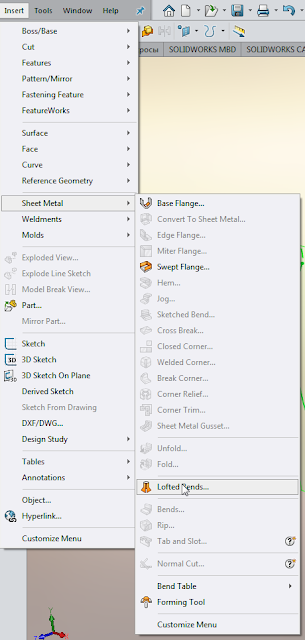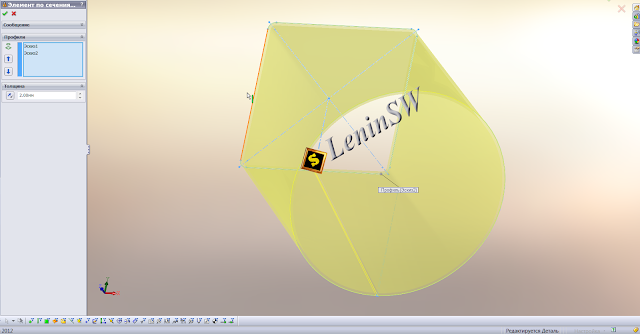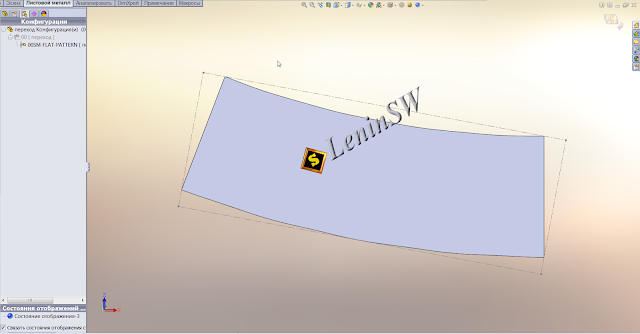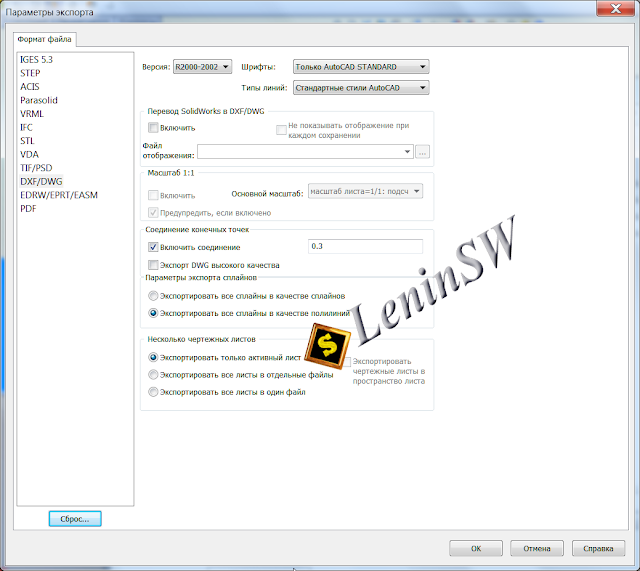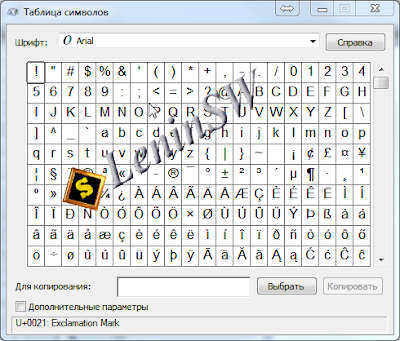|
Worcester Polytechnic Institute |
Pioneering First Robotics Engineering Degree with SOLIDWORKS Education Edition
Founded in 1865 to create and convey the latest science and engineering knowledge in ways that are most beneficial to society, Worcester Polytechnic Institute (WPI) has grown to become one of the world’s leading universities, and to support its Robotics Engineering Program, WPI chooses to provide its students with SOLIDWORKS Education Edition design software.
 |
| Catrike.com |
 |
| Hamex Hamermolen, Dinnissen Process Technology |
Ontwerp Dinnissen gekozen voor beeldvorming belangrijk ontwerpprogramma
Dinnissen Process Technology ontwikkelt en fabriceert machines en complete productielijnen om poeders en korrels te verwerken tot allerlei producten in de onder andere de food, feed, farmacie en chemie. Zo is Dinnissen een bekende leverancier van technieken om babymelk, oploscacao, waspoeders, diervoeders en muesli te produceren. Voor het ontwerpen van al deze technieken maken de ontwikkelaars bij Dinnissen gebruik van het 3D ontwerpprogramma SOLIDWORKS. Daar sprong het vooruitstrevende ontwerp en de uitstraling van de machines van Dinnissen zo in het oog dat het bedrijf werd gevraagd een afbeelding te leveren voor het opstartscherm van de allernieuwste versie van het softwareprogramma. SOLIDWORKS koos voor een afbeelding van de Hamex Hamermolen met automatische zeefwisselaar van Dinnissen. Met deze innovatieve maalinstallatie kunnen fabrikanten hun producten nog sneller malen en bovendien supersnel overschakelen naar een andere maalfijnheid van hun producten. Wouter Kuijpers van Dinnissen is zeer vereerd dat ons ontwerp voor een innovatief product het symbool wordt voor één van de belangrijkste 3D ontwerpprogramma's die wereldwijd worden gebruikt. 2.7 Miljoen engineers maken zo kennis met ons bedrijf.
3D ontwerp voor betere en snellere ontwerpen van nieuwe producten
Een 3D ontwerp programma als SOLIDWORKS is voor bedenkers van nieuwe technieken erg belangrijk. Een 3D ontwerp geeft klanten al vroeg in het ontwerpproces een nauwkeurig inzicht in de oplossing die voor hen is bedacht. Het ontwerpproces bij Dinnissen verloopt door het gebruik van 3D ontwerpen 25% sneller en doelgerichter. Een 3D ontwerp van een nieuw te bouwen machine biedt ook veel voordelen voor de productie. De efficiency bij Dinnissen is op deze afdeling met 15% verbeterd.
 |
| Dresser Inc |
 |
| Chris Wilson, Orwell offshore Ltd |
 |
| Trakka |
 |
| Deutsches SOFIA Institut |
The scientific operations of the Stratospheric Observatory for Infrared Astronomy (SOFIA) is coordinated by the German SOFIA Institute (DSI), which is based at the University of Stuttgart, and the Universities Space Research Association (USRA) in the United States. Together they empower students with SOLIDWORKS Research Edition to design and optimize SOFIA's systems.
 |
| Underwater camera Zuccarini |
 |
| RUSSELL MINERAL EQUIPMENT |
 |
| Parrot Bebop 2 |