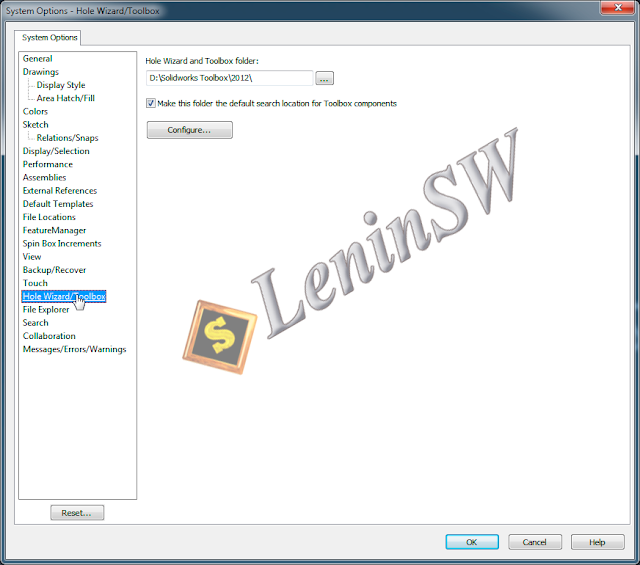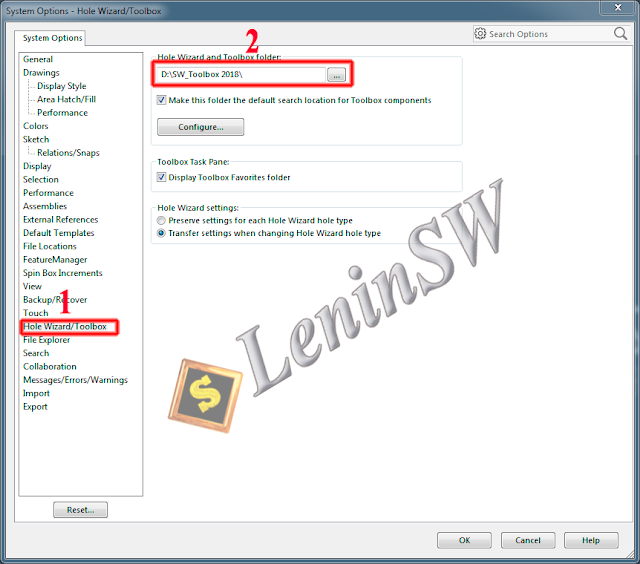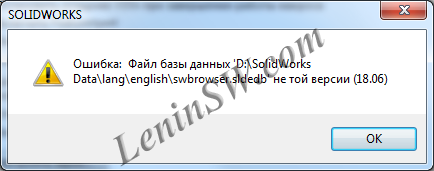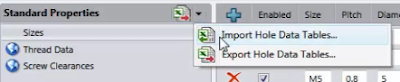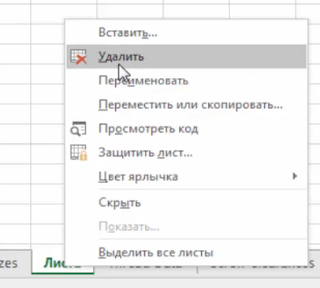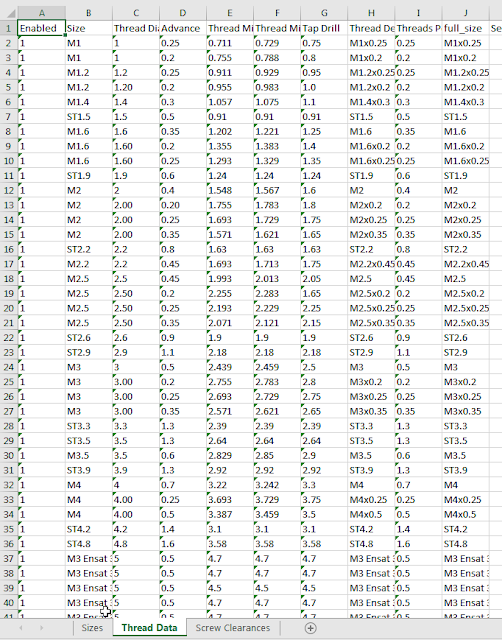For the lucky owners of non-professional graphics cards :) there is an opportunity to enable Realview in SolidWorks by editing the registry. Consider the options for ATI and Nvidia (the most common brands, the rest I think the technique is the same). You can download reg-files for ATI and Nvidia for versions SW 2008-2017 (you can enable Realview and on earlier versions, the same principle, you need to edit the HKEY_LOCAL_MACHINE branch instead of HKEY_CURRENT_USER). So, let's start with Nvidia.
1) First you need to know the exact name of the video card.
To look the correct name of a video card it is possible in the register along the way:
HKEY_CURRENT_USER\Software\SolidWorks\SolidWorks
20XX(your version Solidworks)\Performance\Graphics\Hardware\Current
Renderer - The name of the video card
Vendor - Manufacturer
or open the device manager (Start - Control Panel - System - Hardware - Device Manager), open the list of "Video adapters"
We enter the name of the video card in the registry file
Listing.
[HKEY_CURRENT_USER\Software\SolidWorks\SolidWorks 2008\Performance\Graphics\Hardware\Gl2Shaders\NV40\GeForce 8600 GT]
"Workarounds"=dword:00000008
[HKEY_CURRENT_USER\Software\SolidWorks\SolidWorks 2008\Performance\Graphics\Hardware\NVIDIA Corporation\GeForce\V001_FG_K513011241_X513011241_V715109734]
"Workarounds"=dword:04001001
Launch the Solidworks, if everything is right, then enjoy the image.
There is a more universal way that activates Realview for all Nvidia and ATI graphics cards.
It was tested on both Nvidia and ATI video cards, and it is also used in portable assemblies.
2) AMD.
As with Nvidia, you need to know the exact name of the video card.
To look the correct name of a video card it is possible in the register along the way:
HKEY_CURRENT_USER\Software\SolidWorks\SolidWorks
20XX(your version Solidworks)\Performance\Graphics\Hardware\Current
Renderer - The name of the video card
Vendor - Manufacturer
or as described above in the Device Manager.

We enter the name of the video card in the reg-file
Listing
Windows Registry Editor Version 5.00
[HKEY_CURRENT_USER\Software\SolidWorks\SolidWorks 2008\Performance\Graphics\Hardware\Gl2Shaders\R350\HIGHTECH EXCALIBUR RADEON 9550SE Series]
"Workarounds"=dword:00000004
[HKEY_CURRENT_USER\Software\SolidWorks\SolidWorks 2008\Performance\Graphics\Hardware\ATI Technologies Inc.\Radeon]
"Workarounds"=dword:00000108
[HKEY_CURRENT_USER\Software\SolidWorks\SolidWorks 2008\Performance\Graphics\Hardware\ATI Technologies Inc.\Radeon\V001_OG_A122345]
"Workarounds"=dword:00000108
[HKEY_CURRENT_USER\Software\SolidWorks\SolidWorks 2008\Performance\Graphics\Hardware\ATI Technologies Inc.\Radeon\V002_OG_A132454]
"Workarounds"=dword:00000108
[HKEY_CURRENT_USER\Software\SolidWorks\SolidWorks 2008\Performance\Graphics\Hardware\ATI Technologies Inc.\Radeon\V003_OG_A154332]
"Workarounds"=dword:00000108
[HKEY_CURRENT_USER\Software\SolidWorks\SolidWorks 2008\Performance\Graphics\Hardware\ATI Technologies Inc.\Radeon\V004_OG_V206471]
"Workarounds"=dword:00000108
Realview off

Realview on
Value "Workarounds"=dword:02001001 для Nvidia
Realview on
Value "Workarounds"=dword:00000014 для ATI

Realview on
Value "Workarounds"=dword:04001001 для Nvidia
Realview on
Value "Workarounds"=dword:00000004 для ATI

Another nice moment, highlighting selected objects pleases the eye.


Realview off (SolidWorks 2005)
 Realview on (SolidWorks 2005)
Realview on (SolidWorks 2005)

P.P.S. Before all these manipulations, check whether hardware acceleration is enabled
I do not specifically consider the way to enable Realview by editing drivers for the video card (for the ID of the video card the name changes to a professional one). If, in the case of editing the registry, we apply parameters for professional graphics cards to the game, then in the case of drivers, the path is reversed: we change the name of the video card so that the parameters of the video card are applied to it. I think this way is unproductive, you can do the same with the registry and much quicker and painless.
Этот метод проверялся на Solidworks 2007-2010.
In Solidworks 2011 changed key parameters.
Note this is a universal reg-file, i.e. does not matter the name of the video card. If this method does not work on your graphics card, then enter the name of the video card, as in the example above.
For Solidworks 2012, the keys have not changed compared to Solidworks 2011, only a year has changed.
1) First you need to know the exact name of the video card.
To look the correct name of a video card it is possible in the register along the way:
HKEY_CURRENT_USER\Software\SolidWorks\SolidWorks
20XX(your version Solidworks)\Performance\Graphics\Hardware\Current
Renderer - The name of the video card
Vendor - Manufacturer
or open the device manager (Start - Control Panel - System - Hardware - Device Manager), open the list of "Video adapters"
We enter the name of the video card in the registry file
Listing.
[HKEY_CURRENT_USER\Software\SolidWorks\SolidWorks 2008\Performance\Graphics\Hardware\Gl2Shaders\NV40\GeForce 8600 GT]
"Workarounds"=dword:00000008
[HKEY_CURRENT_USER\Software\SolidWorks\SolidWorks 2008\Performance\Graphics\Hardware\NVIDIA Corporation\GeForce\V001_FG_K513011241_X513011241_V715109734]
"Workarounds"=dword:04001001
Correctly enter the name of your video card, save it. Now, we enter the data into the registry, run the file, agree.
Launch the Solidworks, if everything is right, then enjoy the image.
There is a more universal way that activates Realview for all Nvidia and ATI graphics cards.
It was tested on both Nvidia and ATI video cards, and it is also used in portable assemblies.
2) AMD.
As with Nvidia, you need to know the exact name of the video card.
To look the correct name of a video card it is possible in the register along the way:
HKEY_CURRENT_USER\Software\SolidWorks\SolidWorks
20XX(your version Solidworks)\Performance\Graphics\Hardware\Current
Renderer - The name of the video card
Vendor - Manufacturer
or as described above in the Device Manager.

We enter the name of the video card in the reg-file
Listing
Windows Registry Editor Version 5.00
[HKEY_CURRENT_USER\Software\SolidWorks\SolidWorks 2008\Performance\Graphics\Hardware\Gl2Shaders\R350\HIGHTECH EXCALIBUR RADEON 9550SE Series]
"Workarounds"=dword:00000004
[HKEY_CURRENT_USER\Software\SolidWorks\SolidWorks 2008\Performance\Graphics\Hardware\ATI Technologies Inc.\Radeon]
"Workarounds"=dword:00000108
[HKEY_CURRENT_USER\Software\SolidWorks\SolidWorks 2008\Performance\Graphics\Hardware\ATI Technologies Inc.\Radeon\V001_OG_A122345]
"Workarounds"=dword:00000108
[HKEY_CURRENT_USER\Software\SolidWorks\SolidWorks 2008\Performance\Graphics\Hardware\ATI Technologies Inc.\Radeon\V002_OG_A132454]
"Workarounds"=dword:00000108
[HKEY_CURRENT_USER\Software\SolidWorks\SolidWorks 2008\Performance\Graphics\Hardware\ATI Technologies Inc.\Radeon\V003_OG_A154332]
"Workarounds"=dword:00000108
[HKEY_CURRENT_USER\Software\SolidWorks\SolidWorks 2008\Performance\Graphics\Hardware\ATI Technologies Inc.\Radeon\V004_OG_V206471]
"Workarounds"=dword:00000108
Examples of the results obtained
Realview off

Realview on
Value "Workarounds"=dword:02001001 для Nvidia
Realview on
Value "Workarounds"=dword:00000014 для ATI

Realview on
Value "Workarounds"=dword:04001001 для Nvidia
Realview on
Value "Workarounds"=dword:00000004 для ATI



Realview off (SolidWorks 2005)


P.P.S. Before all these manipulations, check whether hardware acceleration is enabled
Этот метод проверялся на Solidworks 2007-2010.
In Solidworks 2011 changed key parameters.
Nvidia
Listing
Windows Registry Editor Version 5.00
[HKEY_CURRENT_USER\Software\SolidWorks\SolidWorks 2011\Performance\Graphics\Hardware\Gl2Shaders\NV40\GeForce]
"Workarounds"=dword:00000008
[HKEY_CURRENT_USER\Software\SolidWorks\SolidWorks 2011\Performance\Graphics\Hardware\NVIDIA Corporation\GeForce]
"Workarounds"=dword:52501001
[HKEY_CURRENT_USER\Software\SolidWorks\SolidWorks 2011\Performance\Graphics\Hardware\NVIDIA Corporation\GeForce\V001_FG_K513011410_X513011410]
"Workarounds"=dword:02000000
[HKEY_CURRENT_USER\Software\SolidWorks\SolidWorks 2011\Performance\Graphics\Hardware\NVIDIA Corporation\GeForce\V002_FG_K614106176_X614106176]
"Workarounds"=dword:06000000
[HKEY_CURRENT_USER\Software\SolidWorks\SolidWorks 2011\Performance\Graphics\Hardware\NVIDIA Corporation\GeForce\V003_FG_K614108167_X614108167_V715109734]
"Workarounds"=dword:04000100
[HKEY_CURRENT_USER\Software\SolidWorks\SolidWorks 2011\Performance\Graphics\Hardware\NVIDIA Corporation\GeForce\V004_FG_K614110065_X614110065_V715110065]
"Workarounds"=dword:04000000
Windows Registry Editor Version 5.00
[HKEY_CURRENT_USER\Software\SolidWorks\SolidWorks 2011\Performance\Graphics\Hardware\Gl2Shaders\NV40\GeForce]
"Workarounds"=dword:00000008
[HKEY_CURRENT_USER\Software\SolidWorks\SolidWorks 2011\Performance\Graphics\Hardware\NVIDIA Corporation\GeForce]
"Workarounds"=dword:52501001
[HKEY_CURRENT_USER\Software\SolidWorks\SolidWorks 2011\Performance\Graphics\Hardware\NVIDIA Corporation\GeForce\V001_FG_K513011410_X513011410]
"Workarounds"=dword:02000000
[HKEY_CURRENT_USER\Software\SolidWorks\SolidWorks 2011\Performance\Graphics\Hardware\NVIDIA Corporation\GeForce\V002_FG_K614106176_X614106176]
"Workarounds"=dword:06000000
[HKEY_CURRENT_USER\Software\SolidWorks\SolidWorks 2011\Performance\Graphics\Hardware\NVIDIA Corporation\GeForce\V003_FG_K614108167_X614108167_V715109734]
"Workarounds"=dword:04000100
[HKEY_CURRENT_USER\Software\SolidWorks\SolidWorks 2011\Performance\Graphics\Hardware\NVIDIA Corporation\GeForce\V004_FG_K614110065_X614110065_V715110065]
"Workarounds"=dword:04000000
For Solidworks 2012, the keys have not changed compared to Solidworks 2011, only a year has changed.
Nvidia
for Solidworks 2012.
Listing
Windows Registry Editor Version 5.00
[HKEY_CURRENT_USER\Software\SolidWorks\SolidWorks 2012\Performance\Graphics\Hardware\Gl2Shaders\NV40\GeForce]
"Workarounds"=dword:00000008
[HKEY_CURRENT_USER\Software\SolidWorks\SolidWorks 2012\Performance\Graphics\Hardware\NVIDIA Corporation\GeForce]
"Workarounds"=dword:52501001
[HKEY_CURRENT_USER\Software\SolidWorks\SolidWorks 2012\Performance\Graphics\Hardware\NVIDIA Corporation\GeForce\V001_FG_K513011410_X513011410]
"Workarounds"=dword:02000000
[HKEY_CURRENT_USER\Software\SolidWorks\SolidWorks 2012\Performance\Graphics\Hardware\NVIDIA Corporation\GeForce\V002_FG_K614106176_X614106176]
"Workarounds"=dword:06000000
[HKEY_CURRENT_USER\Software\SolidWorks\SolidWorks 2012\Performance\Graphics\Hardware\NVIDIA Corporation\GeForce\V003_FG_K614108167_X614108167_V715109734]
"Workarounds"=dword:04000100
[HKEY_CURRENT_USER\Software\SolidWorks\SolidWorks 2012\Performance\Graphics\Hardware\NVIDIA Corporation\GeForce\V004_FG_K614110065_X614110065_V715110065]
"Workarounds"=dword:04000000
[HKEY_CURRENT_USER\Software\SolidWorks\SolidWorks 2012\Performance\Graphics\Hardware\Gl2Shaders\NV40\GeForce]
"Workarounds"=dword:00000008
[HKEY_CURRENT_USER\Software\SolidWorks\SolidWorks 2012\Performance\Graphics\Hardware\NVIDIA Corporation\GeForce]
"Workarounds"=dword:52501001
[HKEY_CURRENT_USER\Software\SolidWorks\SolidWorks 2012\Performance\Graphics\Hardware\NVIDIA Corporation\GeForce\V001_FG_K513011410_X513011410]
"Workarounds"=dword:02000000
[HKEY_CURRENT_USER\Software\SolidWorks\SolidWorks 2012\Performance\Graphics\Hardware\NVIDIA Corporation\GeForce\V002_FG_K614106176_X614106176]
"Workarounds"=dword:06000000
[HKEY_CURRENT_USER\Software\SolidWorks\SolidWorks 2012\Performance\Graphics\Hardware\NVIDIA Corporation\GeForce\V003_FG_K614108167_X614108167_V715109734]
"Workarounds"=dword:04000100
[HKEY_CURRENT_USER\Software\SolidWorks\SolidWorks 2012\Performance\Graphics\Hardware\NVIDIA Corporation\GeForce\V004_FG_K614110065_X614110065_V715110065]
"Workarounds"=dword:04000000
Radeon
for Solidworks 2012.
Listing
Windows Registry Editor Version 5.00 [HKEY_CURRENT_USER\Software\SolidWorks\SolidWorks 2012\Performance\Graphics\Hardware\Gl2Shaders\R350\RADEON] "Workarounds"=dword:00000004
[HKEY_CURRENT_USER\Software\SolidWorks\SolidWorks 2012\Performance\Graphics\Hardware\ATI Technologies Inc.\Radeon]
"Workarounds"=dword:04000408
"Workarounds"=dword:04000408
[HKEY_CURRENT_USER\Software\SolidWorks\SolidWorks 2012\Performance\Graphics\Hardware\ATI Technologies Inc.\Radeon\V001_OG_A122345]
"Workarounds"=dword:04000408
"Workarounds"=dword:04000408
[HKEY_CURRENT_USER\Software\SolidWorks\SolidWorks 2012\Performance\Graphics\Hardware\ATI Technologies Inc.\Radeon\V002_OG_A132454]
"Workarounds"=dword:04000408
"Workarounds"=dword:04000408
[HKEY_CURRENT_USER\Software\SolidWorks\SolidWorks 2012\Performance\Graphics\Hardware\ATI Technologies Inc.\Radeon\V003_OG_A154332]
"Workarounds"=dword:04000408
"Workarounds"=dword:04000408
[HKEY_CURRENT_USER\Software\SolidWorks\SolidWorks 2012\Performance\Graphics\Hardware\ATI Technologies Inc.\Radeon\V004_OG_V206471]
"Workarounds"=dword:04000408
"Workarounds"=dword:04000408
Nvidia
for Solidworks 2013
Listing
Windows Registry Editor Version 5.00
[HKEY_CURRENT_USER\Software\SolidWorks\SolidWorks 2013\Performance\Graphics\Hardware\Gl2Shaders\NV40\GeForce]
"Workarounds"=dword:00000008
[HKEY_CURRENT_USER\Software\SolidWorks\SolidWorks 2013\Performance\Graphics\Hardware\NVIDIA Corporation\GeForce]
"Workarounds"=dword:52501001
[HKEY_CURRENT_USER\Software\SolidWorks\SolidWorks 2013\Performance\Graphics\Hardware\NVIDIA Corporation\GeForce\V001_FG_K513011410_X513011410]
"Workarounds"=dword:02000000
[HKEY_CURRENT_USER\Software\SolidWorks\SolidWorks 2013\Performance\Graphics\Hardware\NVIDIA Corporation\GeForce\V002_FG_K614106176_X614106176]
"Workarounds"=dword:06000000
[HKEY_CURRENT_USER\Software\SolidWorks\SolidWorks 2013\Performance\Graphics\Hardware\NVIDIA Corporation\GeForce\V003_FG_K614108167_X614108167_V715109734]
"Workarounds"=dword:04000100
[HKEY_CURRENT_USER\Software\SolidWorks\SolidWorks 2013\Performance\Graphics\Hardware\NVIDIA Corporation\GeForce\V004_FG_K614110065_X614110065_V715110065]
"Workarounds"=dword:04000000
[HKEY_CURRENT_USER\Software\SolidWorks\SolidWorks 2013\Performance\Graphics\Hardware\Gl2Shaders\NV40\GeForce]
"Workarounds"=dword:00000008
[HKEY_CURRENT_USER\Software\SolidWorks\SolidWorks 2013\Performance\Graphics\Hardware\NVIDIA Corporation\GeForce]
"Workarounds"=dword:52501001
[HKEY_CURRENT_USER\Software\SolidWorks\SolidWorks 2013\Performance\Graphics\Hardware\NVIDIA Corporation\GeForce\V001_FG_K513011410_X513011410]
"Workarounds"=dword:02000000
[HKEY_CURRENT_USER\Software\SolidWorks\SolidWorks 2013\Performance\Graphics\Hardware\NVIDIA Corporation\GeForce\V002_FG_K614106176_X614106176]
"Workarounds"=dword:06000000
[HKEY_CURRENT_USER\Software\SolidWorks\SolidWorks 2013\Performance\Graphics\Hardware\NVIDIA Corporation\GeForce\V003_FG_K614108167_X614108167_V715109734]
"Workarounds"=dword:04000100
[HKEY_CURRENT_USER\Software\SolidWorks\SolidWorks 2013\Performance\Graphics\Hardware\NVIDIA Corporation\GeForce\V004_FG_K614110065_X614110065_V715110065]
"Workarounds"=dword:04000000
Radeon
for Solidworks 2013
Listing
Universal reg-files for different versions of Solidworks
Windows Registry Editor Version 5.00
[HKEY_CURRENT_USER\Software\SolidWorks\SolidWorks 2013\Performance\Graphics\Hardware\Gl2Shaders\R350\RADEON]
"Workarounds"=dword:00000004
[HKEY_CURRENT_USER\Software\SolidWorks\SolidWorks 2013\Performance\Graphics\Hardware\ATI Technologies Inc.\Radeon]
"Workarounds"=dword:04000408
[HKEY_CURRENT_USER\Software\SolidWorks\SolidWorks 2013\Performance\Graphics\Hardware\ATI Technologies Inc.\Radeon\V001_OG_A122345]
"Workarounds"=dword:04000408
[HKEY_CURRENT_USER\Software\SolidWorks\SolidWorks 2013\Performance\Graphics\Hardware\ATI Technologies Inc.\Radeon\V002_OG_A132454]
"Workarounds"=dword:04000408
[HKEY_CURRENT_USER\Software\SolidWorks\SolidWorks 2013\Performance\Graphics\Hardware\ATI Technologies Inc.\Radeon\V003_OG_A154332]
"Workarounds"=dword:04000408
[HKEY_CURRENT_USER\Software\SolidWorks\SolidWorks 2013\Performance\Graphics\Hardware\ATI Technologies Inc.\Radeon\V004_OG_V206471]
"Workarounds"=dword:04000408
[HKEY_CURRENT_USER\Software\SolidWorks\SolidWorks 2013\Performance\Graphics\Hardware\Gl2Shaders\R350\RADEON]
"Workarounds"=dword:00000004
[HKEY_CURRENT_USER\Software\SolidWorks\SolidWorks 2013\Performance\Graphics\Hardware\ATI Technologies Inc.\Radeon]
"Workarounds"=dword:04000408
[HKEY_CURRENT_USER\Software\SolidWorks\SolidWorks 2013\Performance\Graphics\Hardware\ATI Technologies Inc.\Radeon\V001_OG_A122345]
"Workarounds"=dword:04000408
[HKEY_CURRENT_USER\Software\SolidWorks\SolidWorks 2013\Performance\Graphics\Hardware\ATI Technologies Inc.\Radeon\V002_OG_A132454]
"Workarounds"=dword:04000408
[HKEY_CURRENT_USER\Software\SolidWorks\SolidWorks 2013\Performance\Graphics\Hardware\ATI Technologies Inc.\Radeon\V003_OG_A154332]
"Workarounds"=dword:04000408
[HKEY_CURRENT_USER\Software\SolidWorks\SolidWorks 2013\Performance\Graphics\Hardware\ATI Technologies Inc.\Radeon\V004_OG_V206471]
"Workarounds"=dword:04000408
You can experiment with the settings of the video card in the registry in the Solidworks branch. At any time, you can restore the default settings for the video adapter, for this, in the directory
"C: \ Program Files \ SOLIDWORKS Corp \ SOLIDWORKS \ lang" (the default path).
there is a file "graphicshardware.reg", which contains the default settings for the video adapter. Record the data in the registry and all changes will return to their original state, as after installing Solidworks.
By the way, in the same place there are two files "userpref.reg" and "userprefx64.reg", containing the user's default settings for 32 and 64-bit systems. Those. If necessary, you can return all the default settings.
"C: \ Program Files \ SOLIDWORKS Corp \ SOLIDWORKS \ lang" (the default path).
there is a file "graphicshardware.reg", which contains the default settings for the video adapter. Record the data in the registry and all changes will return to their original state, as after installing Solidworks.
By the way, in the same place there are two files "userpref.reg" and "userprefx64.reg", containing the user's default settings for 32 and 64-bit systems. Those. If necessary, you can return all the default settings.
There is a program Realhack (not mine), including Realview 4.0.0, unfortunately it does not always work.
You can download here
You can download here